Simple and efficient onboarding, both by contributing colleagues and your readers, is an elementary part of a successful news offering. With tchop we offer you very simple ways to invite editors and readers to your channel. In the following post we show how easy it is.
User management in the channel dashboard
With the user management integrated into the platform, you can conveniently take all necessary measures from your channel dashboard to invite both editors and readers. For this you will find the two areas “Curators” and “Readers” in the left navigation.
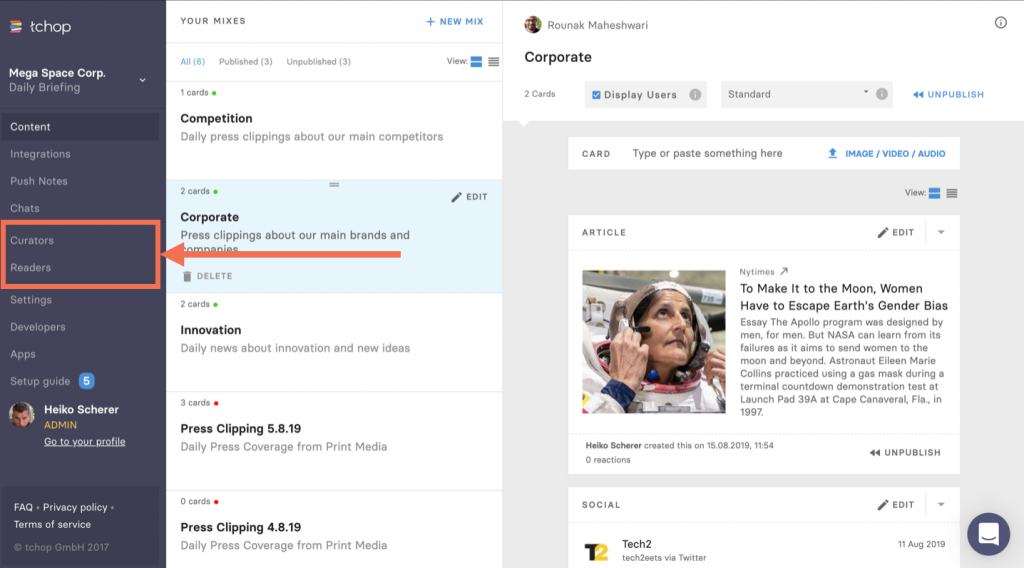
In the “Curators” area, you manage colleagues who work with you on the channel and can prepare content for the target group. We differentiate between two user roles among the curators:
- Admin – the admin has all the permissions that can be assigned within a channel. He can post, structure and publish content, send push messages, manage users and create and manage chat groups
- Editor – the editor can set, structure and publish content in the same way as the admin, but it cannot manage chat groups, send push messages or manage users
Since there is in principle the possibility to individually define rights and roles for each organization, you should exchange ideas with the administrator of your organization and coordinate which options are assigned to the individual roles.
In the “Reader” area you can organize the actual users of your channel. The reader user only has access to the content via the app and does not see the backend (dashboard). Here, too, we basically have two different reader roles:
- Reader – the reader is the simple consumer of your content. He only uses the app and can read, share and chat there (if available) with other readers about the content
- Editor limited – the editor limited is a user who is also a pure app user who never sees the backend of the platform. What distinguishes him from the simple reader? He can upload content to specific mixes via the app and thus participate in the curation process. We are happy to compare it with the classic reader reporter
Invite curators
The invitation from e.g. Colleagues working on the content are organized in the “Curators” area. The following information is required for the invitation:
- Email address of the curator
- Name of the curator
- Should the curator have admin or editor rights?
To invite a curator, click on the “ADD A CURATOR” button. Then a “New curator” field opens. Here you can now enter the email and the name in the fields provided. Then you determine whether the curator should be admin or “only” editor. To finally send the user an invitation email, simply click on “SEND INVITE”.
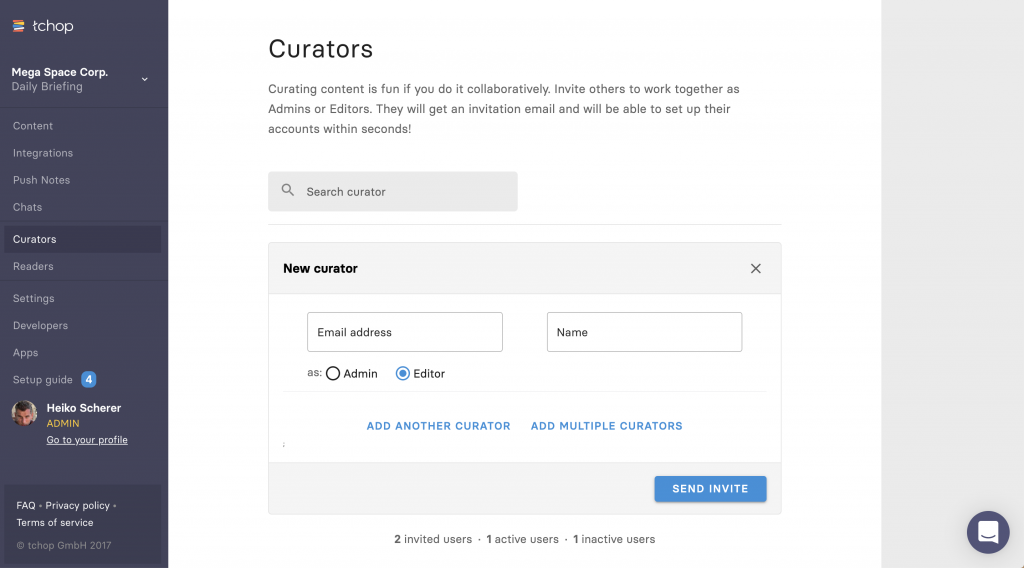
The user now receives an email from Team tchop with the information to which channel he was invited with which role as curator. In addition, there is a link in the email via which the curator can assign a password and the download links for your press review app.
After successful registration via the link for assigning a password, the curator can now log in to the dashboard with his email and the created password on tchop.io/me and start managing content.
Tip: If the curator does not find the invitation directly in his mailbox, please have a look at the spam order in his email mailbox ;-).
Note: You can also easily invite multiple users as curators with the same role. Via the links “ADD ANOTHER USER” or “ADD MULTIPLE CURATORS”. You can also do the same via CSV upload.
Invite readers
The process for inviting readers, the so-called “reader”, is actually analogous to inviting curators, but there is often a decisive difference that many customers want. It is possible to write an individual invitation email so that the reader does not receive the invitation from Team tchop, but from you personally. But step by step …
Readers are organized in the channel dashboard via the “Readers” area. Before we get to the actual invitation process, here again the question of basic information:
- Email address of the reader
- Name of the reader
- Should the user be invited as a pure reader or as an editor limited?
After clicking the “ADD READER” button, a field opens again for entering the data (email address and name) of the reader. You then specify the role of the reader again. Should he be a simple reader or should he be able to upload content to the backend via the app and contribute to the curation process? If the reader should be an editor limited, please select the appropriate option below the email field.
Now you have to decide how to invite the reader. Either he receives a standardised email from our team tchop system or you can send him a personal invitation by writing yourself with an access code to the platform.
If it should be an invitation from our system, simply click on the “SEND INVITE” button after you have entered the reader’s data in the fields provided. The reader will now receive an email from Team tchop with information about the role with which channel he was added as a reader. The email also contains his password and the download links for downloading the apps for Android and iOS.
If you want to send the reader an individual, personal invitation, for example via email, please click on the “SEND ME LOGIN DETAILS” button. In the following you will receive an email with information about which channel the reader was added with which role. This email also contains the password with which the user can log in in the future. Now you can write your own email in which you inform the reader about the invitation and provide him / her with his access data.
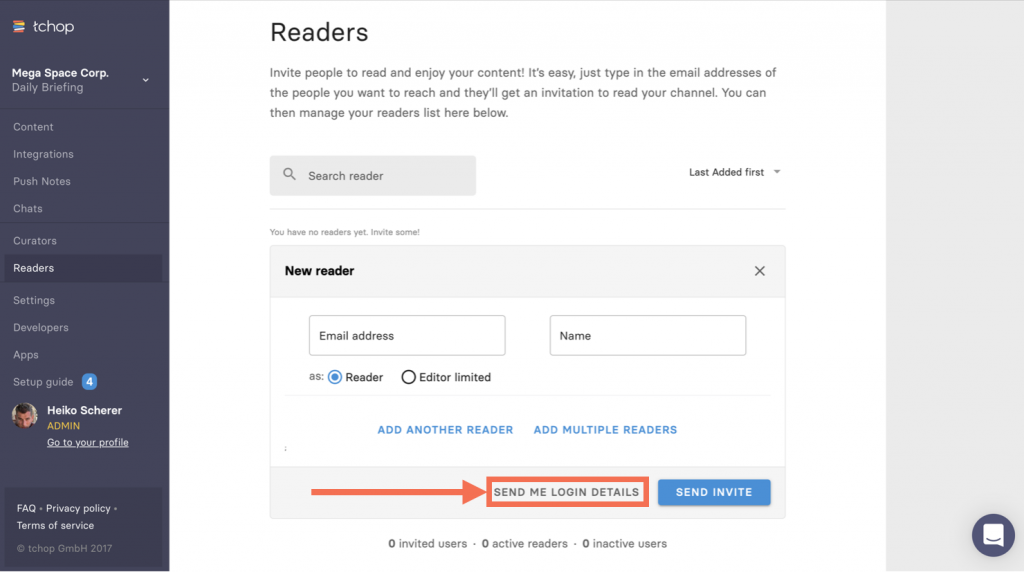
Tip: If the reader or you cannot find the invitation or information directly in his or her mailbox, please have a look at the spam folder of the email box ;-).
Note: Again, you can easily invite multiple readers with the same role. With the buttons “ADD ANOTHER READER” or “ADD MULTIPLE READERS” or even a large number (via CSV upload) of users can be invited directly.
As you can see, with tchop you can easily manage one or more users at once, thus ensuring that your target group grows steadily and stays up to date. All you have to do is provide a few pieces of information, and the platform simply does the rest.
Should you still have questions or if there are any ambiguities, please contact us at any time.