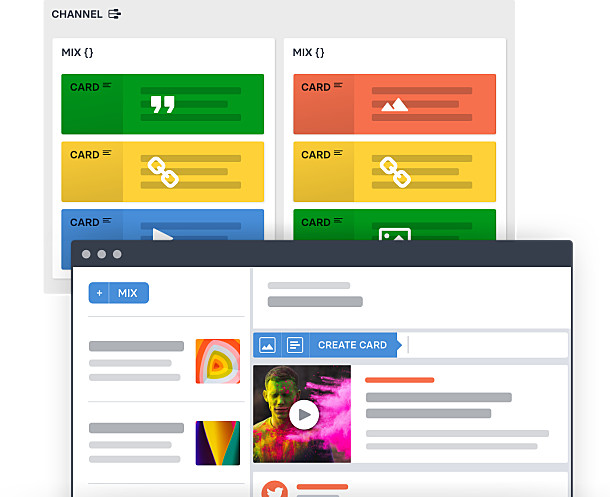
As a publisher or blogger, you have likely come across an orange icon labeled RSS feed. If you have ever wondered what is RSS and how you can use RSS to grow your tchop channel, then you’re in the right place. In this blog post, we will talk about what is RSS, how RSS feed should be structured and basis of the required elements to create article cards in your tchop organisation.

tchop allows you to automatically import content and/or URLs from any RSS feed out there in the web. That saves time, improves efficiency or editorial workflows and empowers tons of options. You can provide relevant and up to date information to your users with just a few clicks. To know more about setting up tchop RSS Feed Integration, click here.
What is RSS?
RSS is a type of web feed that allows users and applications to receive regular updates from a source, website or blog of their choice. The acronym RSS stands for Really Simple Syndication or Rich Site Summary. It is sometimes referred to as “the” feed or RSS feed.
In the early days of internet, if you wanted to keep track of updates on your favorite website, you had to bookmark it and then manually visit to see if there were any updates. RSS feeds (and dedicated RSS reader applications) solved that problem by allowing users to keep track of their favorite websites without having to manually visit the website each time.
RSS allows bloggers and publishers to automatically syndicate their content, so that people can read it in their email, feed reader and other devices. It’s a standard that provides many options.
How the standard RSS feed looks like?
tchop uses the standard RSS 2.0 specification to parse and turn RSS XML feeds into JavaScript objects. Please make sure that the RSS feed you are trying to connect to tchop complies with the standard RSS specification to avoid any kind of failure in creating content cards in tchop from RSS feed.
Often the RSS integrations fails due to wrong formatting, that means in case there is a problem the first thing should be to check is the correct format of the feed.
Example RSS feed structure:
Note: This example is just for reference. The structure of RSS feed might slightly vary from website to website.
<?xml version="1.0" ?>
<rss version="2.0">
<channel>
<title>tchop GmbH</title>
<link>https://tchop.io/</link>
<description>Content and Chat — in your own branded App</description>
<item>
<title>Content the easy way</title>
<source url="http://www.tchop.io/integration">tchop.io</source>
<link>https://tchop.io/article_integration</link>
<description><img src="https://tchop.io/tchop-icon.png"/><p>Get started with our standard integrations</p></description>
</item>
<item>
<title>Why your own branded app makes the difference</title>
<source url="http://www.tchop.io/apps">tchop GmbH</source>
<link>https://tchop.io/article_apps</link>
<description>User experience is key</description>
</item>
</channel>
</rss> What are the must-have elements in the RSS to successfully create content cards at tchop?
Here’s a list of the required RSS elements, each with a brief description, and an example. You can check content in those fields and review how they are imported to the selected mix.
Please note: RSS feed might contain other elements. In this blog post only mandatory fields necessary to create content cards at tchop are mentioned. If the feed has additional fields, tchop can simply ignore them. But it is important that the needed fields are provided with correct formatting. To have an overview of all the elements of RSS feed, please click here.
RSS elements are divided into two categories:
- Channel elements: <channel> element contains information about the channel (metadata) and its contents.
Here’s a list of the required channel elements.
| Elements | Description | Example |
| title | The name of the channel. It’s how people refer to your service. If you have an HTML website that contains the same information as your RSS file, the title of your channel should be the same as the title of your website. | tchop GmbH |
| link | The URL to the HTML website corresponding to the channel. | https://tchop.io/ |
| description | Phrase or sentence describing the channel. | Content and Chat — in your own branded App |
List of other optional <channel> elements can be found here.
- Item elements: Each <item> element defines an article or “story” in the RSS feed. tchop generates article cards out of the content described between <item> elements. A channel may contain any number of <item>s.
Here’s a list of the required item elements:
| Element in RSS | Field in tchop | Description | Example |
| title | Title | The title of the item. Every item has to have a title if you want to create content card directly from the data of the RSS feed.. | Content the easy way |
| link | URL | The URL of the item. In case there are two <link> elements within the <item> element, tchop always consider the first <link> and ignores the second one. | https://tchop.io/article_integration |
| source | Source | The RSS channel that the item came from. There must be a source mentioned in the RSS feed if you want to create content card directly from the data of the RSS feed. | tchop.io |
| description | Abstract | The item synopsis. This is an optional element and the card will be created without any description if this element is missing. | Get started with our standard integrations |
| img | Image | The article teaser image. This is an optional element which you add inside the <description> element in case you want to display a teaser image in the article card. |
List of other optional <item> elements can be found here.
How to validate the RSS feed?
Not sure if the RSS feed you are trying to integrate at tchop is following the standard RSS specification. You can always validate the RSS feed using this free feed validation service. Alternatively, you can contact us at support@tchop.io and we can validate the RSS feed for you.
What’s more to know while creating RSS integration connection at tchop?
tchop allows to create cards out of the RSS feed in the form of two input types – 1) Parsed 2) Feed. You can select the input type at the time of creating new RSS integration connection at tchop.
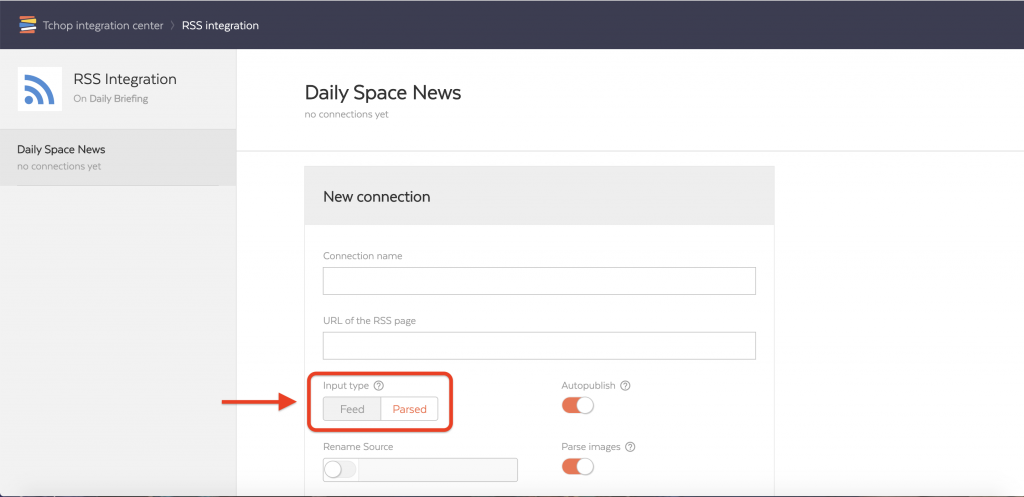
The input-type helps you to decide whether you want to create content card out of the link provided inside the <item> element or from the data of the RSS feed itself.
- Parsed: When the RSS feed has a link inside the <item> element, we just take that link from the RSS feed and parse it. This input-type helps to get the necessary data like title, description, source, image etc. automatically even if the data from the RSS feed is incomplete or incorrect. It is recommended to use ‘Parsed’ input-type if the RSS feed has a link and doesn’t provide complete or correct data.
- Feed: This input-type allows to create content from the data of the RSS feed. You need to select this input-type when there is no link available inside the <item> element. Please make sure that there is <title> and <source> element inside every <item> in order to successfully create content card using ‘Feed’ input type.