This guide will show you how to invite readers to your tchop channel personally with pre-generated password.
As a company looking to attract and engage employees, I’m sure user onboarding is a top priority for you and your team. After all, you want to get employees to use your platform and understand its value as quickly as possible, right?
But of course, finding that activation point for your branded employee app is far from easy. And that’s because of the complex problems underlying user onboarding. New users often get confused because of the complex registration process that they have to go through before using the app.
Result: Not every reader will sign in to follow your content story!
Luckily, in this post tchop helps you solve the problem so that you can focus on delivering content and establishing a successful relationship with your target group.
This guide we will show you:
- How to invite users to your channel with a pre-generated password?
- How to invite users personally in the way you want?
Sound exciting? Then let’s dive right in.
Caution! In order to invite user to the tchop channel, you must be an ‘Admin’ of the channel
How to invite users to your channel with a pre-generated password?
It’s simple!! Just follow these three easy steps.
Step 1: Select ‘Add Reader’ in the Reader section in the curator interface
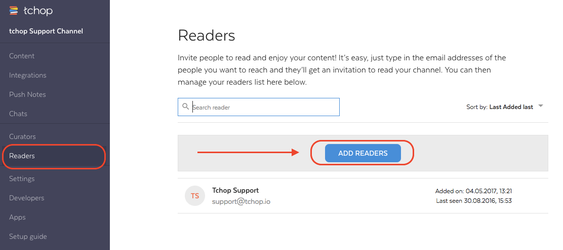
Step 2: Add the Email address of the reader(s) that you want to invite with the Name (optional).
P.S. You can invite multiple readers at once by clicking on ‘Multiple readers invite’
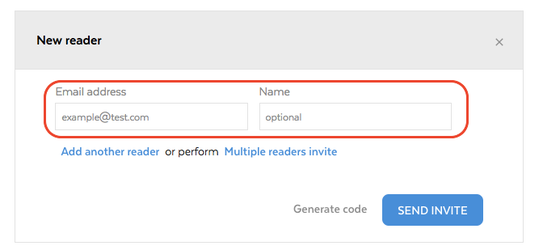
Step 3: Click ‘Send Invite’ and the reader will receive the Login details to your channel.
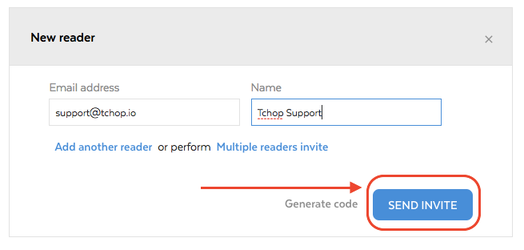
Note: You can check wether the user has opened the app or not in the user management’s readers list and re-invite them if necessary
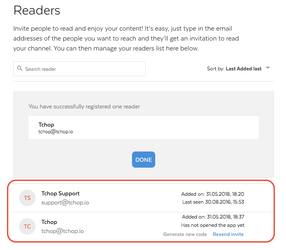
Wasn’t that easy? Read further to know more interesting features!!
How to invite users personally in the way you want? 🙂
It is very similar to the steps mentioned above except the last one. We will start from the beginning for you
Step 1: Select ‘Add Reader’ in the Reader section in the curator interface
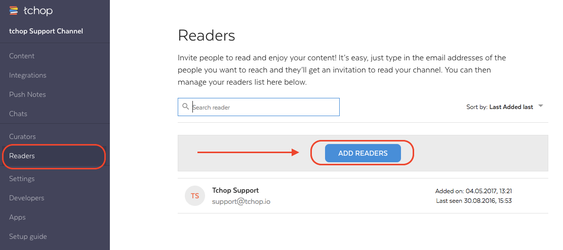
Step 2: Add the Email address of the reader(s) that you want to invite. You can also add the Name (optional).

Step 3: Click ‘Generate code’ and you will receive the Login details for the invited user.
Then you can share the Login details with the user in a more formal and personalized way through your company email or share it in a more informal way via WhatsApp for example. The choice is yours!!

Note: You can check if the user has opened the app or not in the user management list and re-invite him if necessary

Totally amazed by this feature and want to know more about tchop and its amazing features. Do visit us at our Website or Email us.
We will get back to you with other amazing features soon!!!